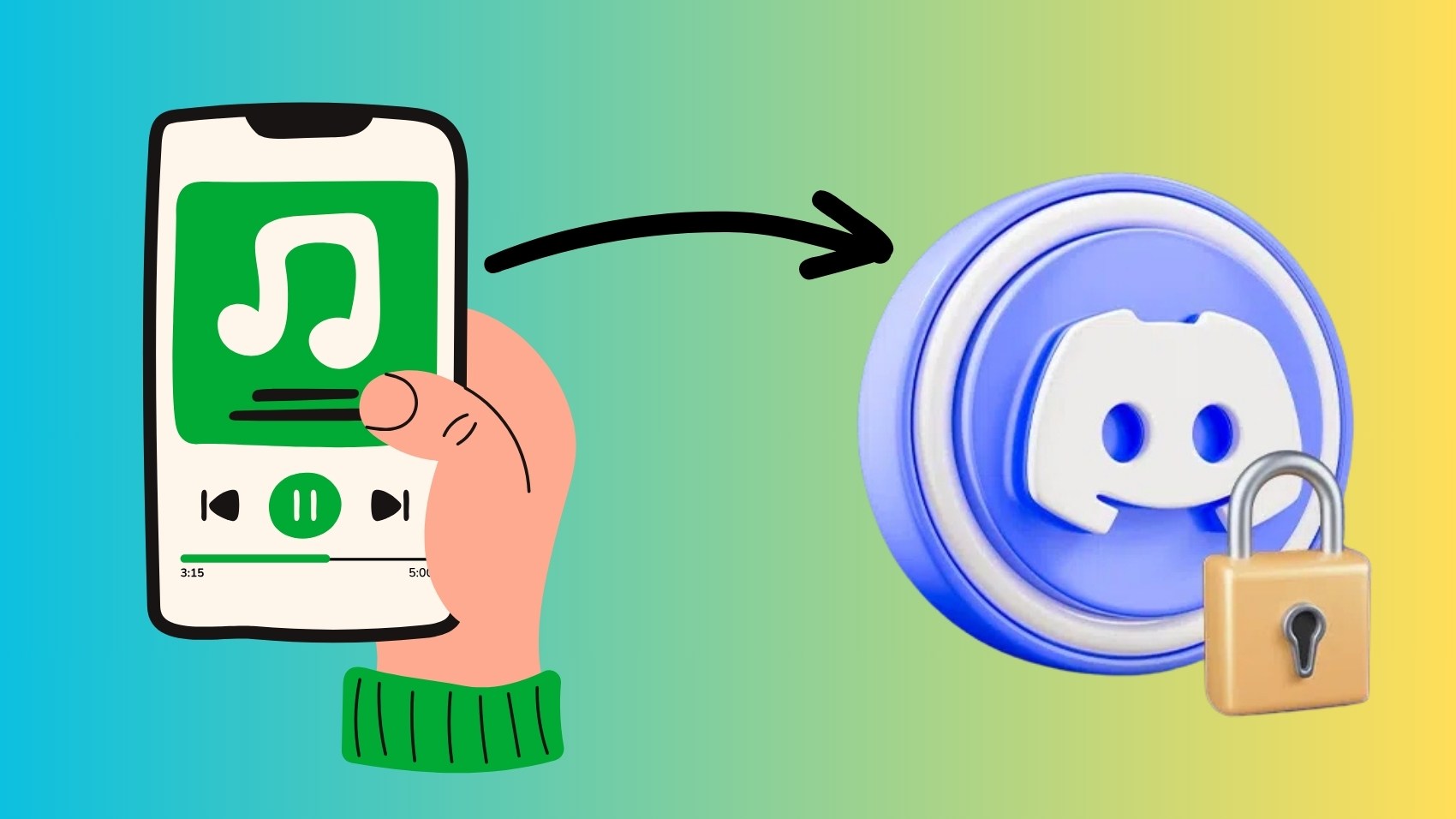If you want to keep your Spotify listening private on Discord, you are not the only one in this! Many users do not want to share their listening habits with followers and friends. Discord works as a savior here. It features simple ways to manage visibility settings or turn off Spotify integration. Using this, you can listen freely without broadcasting your activities on Discord servers. Amazing, right?
SpotifyPanel is here to let you know how to keep your Spotify listening private on Discord!
Why Should You Keep Your Spotify Listening Private on Discord?
1. Prevent Distractions
Your friends may comment or ask about your music choice when you share your Spotify activity on Discord. Although these actions are friendly, such interruptions can distract you from enjoying your music. Hiding your listening activity is actually useful. This is a great way to enjoy uninterrupted music time without unexpected distractions.
2. Maintain Privacy
When you share your Spotify activity on Discord, others can see your listening choices. If you are listening to something personal or outside mainstream genres, you may feel reluctant. When you keep your listening habits private, you can enjoy whatever you like without feeling judged or self-conscious.
3. Avoid Judgement
When you share your Spotify activity on Discord, it can sometimes bring unwanted opinions. Chances are high if your music taste is unique or out of the box. You protect yourself from judgments and comments by keeping your listening private. Thus, you can explore all types of music without hesitation.
4. Separate Public and Social Spaces
Keeping your Spotify listening private on Discord allows you to maintain a boundary separating social interaction from personal time. Every action of your life doesn’t need social exposure. So, by limiting visibility, you are separating your social life and personal space.
5. Enjoy Your ‘Me Time’
By hiding your Spotify activity on Discord, you can enjoy your preferred music without caring about what others may think. You can also discover songs, genres, or artists that are interesting. You can enjoy without distraction. It will allow you a more enjoyable and personal listening experience.
If you are into Spotify music, definitely try out these Top 10 Free Spotify Music Downloaders in 2024!
How to Keep Your Spotify Listening Private on Discord: Explained
Keeping Spotify listening private gives you the ability to control. It allows you to manage who sees your music activity. Thus, you will get more privacy while enjoying your favorite songs on Discord. Keep reading to know how to keep your Spotify listening private on Discord!
1. Disconnect Spotify from Discord
Disconnecting Spotify from your Discord account is the first step in keeping your Spotify activity hidden on Discord. Install Discord, and choose ‘Connections’ from the User Settings menu. Select the X to disconnect Spotify after finding it in the list. This disables your Spotify activity from being automatically shown in Discord. In the Spotify connection settings, turn off the option to display Spotify as your status if you want to keep the account connected.
By making these easy changes, you can handle how you can see how private and personal your music listening is.
2. Disable ‘Display Spotify as Your Status’
You can turn off the Display Spotify as your status setting on Discord to keep your Spotify listening habits private without completely disconnecting your account. Go to User Settings after launching Discord. After that, choose Connections and find the Spotify account that is connected to it.
Turn off the option to show Spotify as your status once you've got it. This keeps the account connected but prevents Discord from sharing your current listening habits with pals. It's a simple method of listening to music in private without having to disconnect your Spotify account from Discord.
3. Change Your Status to ‘Invisible’
Setting your status to Invisible on Discord is a useful way to keep your Spotify listening hidden. Your whole Discord presence, including any Spotify activity, is hidden when you select Invisible. Click on your profile picture in the Discord app's lower-left corner, then choose Invisible from the list of status options to make this active.
To prevent friends and servers from seeing what you're listening to or your Discord activity, this setting makes you appear offline to everyone. It's an easy way to listen to music privately while maintaining a connection to the Discord network.
4. Turn On Private Session on Spotify
You can use Spotify's Private Session feature to keep your listening private on all platforms. For the time being, this prevents Spotify from sharing your activities on any platform, including Discord if it is linked. Click on your profile symbol in the top-right corner of Spotify, then choose Private Session from the drop-down menu to activate it.
To ensure that your listening is private, this mode will be in effect until you turn off Spotify or close it. It's a quick and simple method to listen to music freely on Spotify and Discord without sharing your selections.
5. Turn off ‘Listening Along’ Permissions on Servers
You can turn off "Listening Along" access on certain Discord servers to keep your Spotify listening private. This prevents other people from accessing your listening sessions or observing your music. To do this, visit the server's Privacy Settings and search for Listening Along rights.
As necessary, remove or disable these permissions. If you wish to use Spotify and Discord while keeping your music preferences private on specific servers, this setting can be helpful. It allows you greater control over who can participate in your listening sessions and view your activity.
Conclusion
By following the steps mentioned above, you can easily keep your Spotify listening activity private on Discord. These will give you complete control over who you can see your status. In this way, you will be able to listen to your favorite songs without getting tracked. It’s one of the best ways to get a personalized and private experience on Discord.
Hopefully this guide on how to keep your Spotify listening private on Discord has been useful!